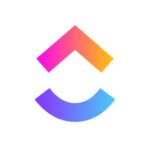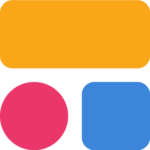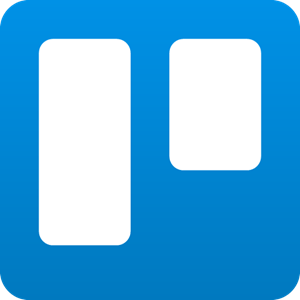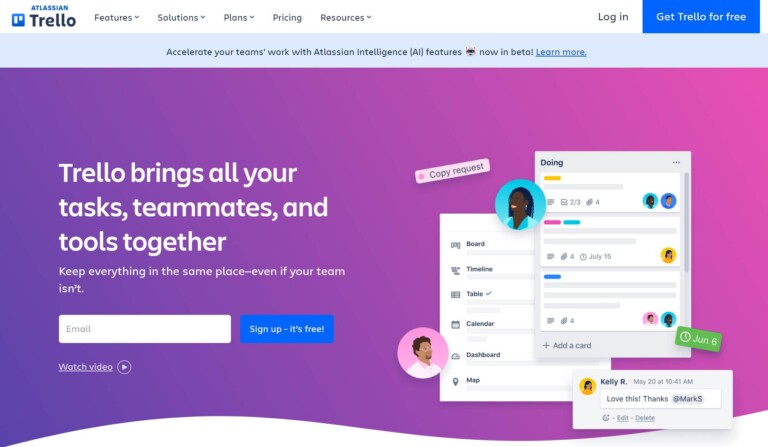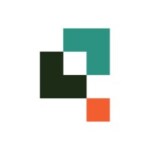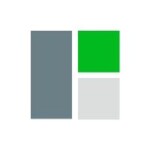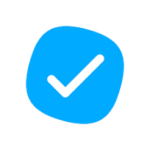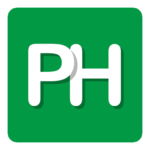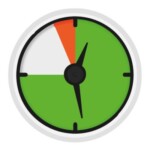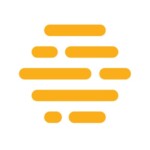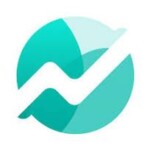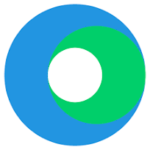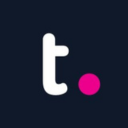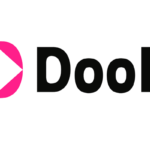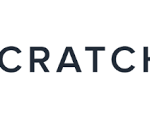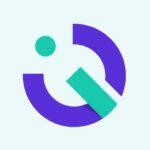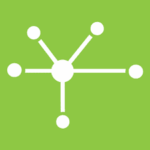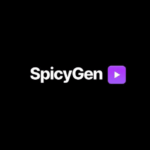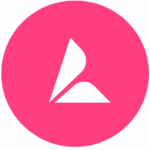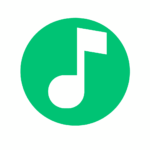TLDR: Trello is a web-based project management and collaboration tool. I liked the board type interface of Trello the most as it makes it easier to manage everything efficiently. We gave it an App Score of 9/10 because of the reasons I mentioned here.
Its drag-and-drop Kanban boards make task management a breeze, ideal for teams of all sizes who seeks an uncomplicated solution. With intuitive workflow automation through Butler, users can easily streamline processes, from due-date commands to team notifications.
Trello’s appeal lies in its extended functionality options, integrating Power-Ups for tools like Slack, Google Drive, Zoom, and Microsoft Teams. The powerful mobile app ensures accessibility on the go, maintaining the ease of card movement. Team collaboration is at the forefront of Trello by offering tools like comments, document sharing, and Slack integration.
What are Trello boards:
Trello boards are visual workspaces within the Trello project management tool where teams organize and manage tasks. Using a Kanban-style approach, tasks are represented as cards and arranged in columns that reflect different stages of the workflow.
How to create a Trello Board:
– Click “+” button, top right corner
– Choose “Create Board”
– Name your board (e.g., Project X)
– Invite teammates (optional)
– Add lists (e.g., To Do, In Progress, Done)
– Drag cards between lists
– Customize with power-ups (e.g., deadlines, labels)
How to delete a Trello board:
– Open the board you want to delete
– Click on the “Show Menu” option in the top-right corner of the board
– In the menu, find and click on “More”
– From the additional options, select “Close Board”
– A confirmation dialog will appear. Click on “Permanently Delete” if you’re certain you want to delete the board
– Another confirmation dialog will appear, confirm the deletion